YouTube is one of the best things that has happened to this generation, and it definitely is a lot more informative than you might think. The history of YouTube is an inspiration in itself as it was started by three former PayPal employees and then took over by Google in 2005. So technically, it has been more than 12 years since it began its operations. Back then, YouTube was just a medium of sharing video content that would make people happy, but no business opportunities were introduced that time. And now, the time has changed so much that people are becoming stars using YouTube because of their talents. People like Casey Neistat, Marques Brownlee, etc. have given us the reason why YouTube is the best of all the video sharing websites.
Google has been regularly updating the YouTube website and its application to provide the better user interface and to grow with time. Google is known for its tricks that it mostly includes in the developer’s edition. Most of the people don’t really know about the developer’s edition of YouTube or how to get into developer’s setting, and that is why we have brought one of the most amazing tricks that you can perform on your YouTube. If you feel that YouTube has been keeping the same old white accent color since ages now and it should be changed, well, the good news is that you can change it to the dark mode with a bit of trickery.
How to enable YouTube Dark Mode in Google Chrome?
If you are a user of Google Chrome browser, you can easily turn the Dark Mode on.
Step 1: Visit YouTube in your Browser
Step 2: Open the Developer’s options
Now press “CTRL + SHIFT + I” in the same window. “CTRL + SHIFT + I” will open the developer’s option for YouTube. This is where the real works begin as there are a lot of things and once the setting has been disrupted, it may not allow you to access YouTube again because of the wrong coding.
Step 3: In the Developer’s menu, find the ‘Console’ tab. This is the tab where you will have to make changes of some sorts.
Step 4: Paste the Code
var cookieDate = new Date();cookieDate.setFullYear(cookieDate.getFullYear( ) + 1);document.cookie=”VISITOR_INFO1_LIVE=fPQ4jCL6EiE; expires=” + cookieDate.toGMTString( ) + “; path=/”;
All you need to do in this step is copy and paste this coding in the Console menu which will then allow you to access YouTube in Dark Mode. After pasting the code in the Console tab of the developer’s menu, all you need to do is press enter.
NOTE: This coding will work for a year which means you will get to play with the dark mode for YouTube for an entire year.
Step 5: Activating the Dark Mode
You might think that YouTube will automatically update the application, but that is not the case here. To enable the Dark Mode for YouTube, you will have to refresh the web page in which YouTube is being opened. After refreshing the page, you can sign in to YouTube using your Google account or proceed without logging into your account.
All you need to do is click on the YouTube profile button where you will find more options one of which will say ‘Dark Mode: Off’. If you are using YouTube without logging into your account, then all you need to do is click on the 3-Dot menu which will open the same drop down menu.
Click to enter the Dark Mode settings and toggle it on and voila, you are done!
How to enable YouTube Dark Mode in Mozilla Firefox?
The process of enabling Dark Mode for YouTube is very identical to that of Google Chrome. If you happen to use both the browser and have already applied the coding for the Dark Mode in Google Chrome, then there is a high possibility that Mozilla Firefox will automatically apply the same coding. If you use Mozilla Firefox as you daily browser, then you can follow the following steps in order to activate the Dark Mode for YouTube.
Step 1: Enter the Developer’s menu
After opening the YouTube website in the Mozilla Firefox browser, press “CTRL + SHIFT + I” to open the Developer’s menu. Just like in Google Chrome, visit the ‘Console’ tab in the Developer’s option.
Step 2: Pasting the codes
After entering the Console tab in the Developer’s menu, paste the given code carefully:
var cookieDate = new Date();cookieDate.setFullYear(cookieDate.getFullYear( ) + 1);document.cookie=”VISITOR_INFO1_LIVE=fPQ4jCL6EiE; expires=” + cookieDate.toGMTString( ) + “; path=/”;
This is the same code that was used in the Chrome Browser and will also work in Firefox as well. It will give users the access to YouTube Dark Mode for a whole year which is amazing. Press enter to ensure that the code works.
Step 3: Enabling the YouTube Dark Mode
After successfully applying the code, refresh the YouTube page. To enable the Dark Mode in YouTube click on the Profile button if you have signed in already. If not, you can click on the triple dot menu which will also give you the same option. In the menu, you will be able to find the Dark Mode menu.
Click on the Dark Mode menu and toggle it on.
Refresh the YouTube page to experience YouTube in Dark Mode.
How to enable YouTube Dark Mode in Android?
There is no trickery available for YouTube’s official application in Android if you want to enjoy dark mode. However, there is one third party application which would let you do just the thing.
Step 1: Download Panda YouTube Player
Open the Google Play Store on your Android device and search for Panda YouTube Player. Download the application and open it.
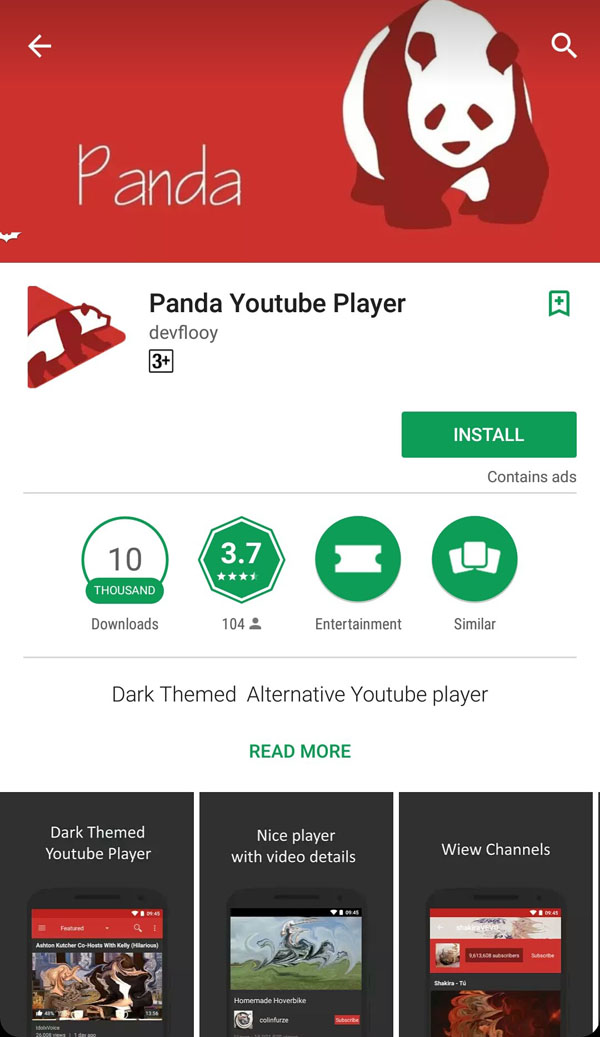
Step 2: Enjoy YouTube videos in Dark Mode
As soon as the application starts, you will be able to see the interface which is somewhat similar to YouTube but in black color. You can search for your favorite videos and watch it in different resolution. The only drawback of this applications is that it doesn’t allow users to log into their YouTube account which means you will not be notified by Panda YouTube Player about your subscriptions.
Over to you
I hope you will love to try out the dark mode of YouTube on your phone and computer to enjoy the new look. Share your thoughts in the comments.
now in hindi
यूट्यूब सबसे अच्छी चीजों में से एक है जो इस पीढ़ी के साथ हुआ है, और निश्चित रूप से आपके विचार से कहीं अधिक जानकारीपूर्ण है। यूट्यूब का इतिहास अपने आप में एक प्रेरणा है क्योंकि यह तीन पूर्व पेपैल कर्मचारियों द्वारा शुरू किया गया था और 2005 में Google ने इसे संभाला था। इसलिए तकनीकी तौर पर, यह 12 साल से अधिक समय से शुरू हुआ है क्योंकि इसके संचालन शुरू हुआ उसके बाद, यूट्यूब वीडियो सामग्री साझा करने का सिर्फ एक माध्यम था, जो लोगों को खुश कर देता था, लेकिन उस समय कोई व्यावसायिक अवसर नहीं पेश किया गया था। और अब, समय इतनी बदल गया है कि लोग अपनी प्रतिभाओं के कारण यूट्यूब का उपयोग करके तारे बन रहे हैं। केसी नेइज़ेट, मार्कस ब्राउनली, आदि जैसे लोगों ने हमें यह कारण दिया है कि यूट्यूब सभी वीडियो शेयरिंग वेबसाइटों का सबसे अच्छा हिस्सा है।
Google बेहतर यूजर इंटरफेस प्रदान करने और समय के साथ बढ़ने के लिए नियमित रूप से यूट्यूब वेबसाइट और उसके आवेदन को अद्यतन कर रहा है। गूगल अपनी चाल के लिए जाना जाता है कि इसमें ज्यादातर डेवलपर के संस्करण शामिल हैं अधिकांश लोगों को वास्तव में YouTube के डेवलपर के संस्करण के बारे में पता नहीं है या डेवलपर की सेटिंग में कैसे जाना है, और यही वजह है कि हमने आपके यूट्यूब पर सबसे बढ़िया चालों में से एक लाया है। अगर आपको लगता है कि यूट्यूब उम्र से ही वही पुराना सफेद रंग का रंग रख रहा है और इसे बदला जाना चाहिए, ठीक है, अच्छी खबर यह है कि आप इसे थोड़ा धोखा देने के साथ अंधेरे मोड में बदल सकते हैं।
Google क्रोम में यूट्यूब डार्क मोड को कैसे सक्षम करें?
यदि आप Google क्रोम ब्राउज़र का उपयोगकर्ता हैं, तो आप आसानी से अंधेरे मोड को चालू कर सकते हैं।
चरण 1: अपने ब्राउज़र में यूट्यूब पर जाएं
चरण 2: डेवलपर के विकल्प खोलें
अब एक ही विंडो में "CTRL + SHIFT + I" दबाएं। "CTRL + SHIFT + I" डेवलपर का विकल्प YouTube के लिए खुल जाएगा यह वह जगह है जहां वास्तविक काम शुरू होते हैं क्योंकि बहुत सी चीजें हैं और एक बार सेटिंग में बाधित हो जाने पर, यह गलत कोडिंग के कारण आपको फिर से यूट्यूब तक पहुंचने की अनुमति नहीं दे सकता है।
चरण 3: डेवलपर के मेनू में, 'कंसोल' टैब ढूंढें। यह वह टैब है जहां आपको कुछ प्रकार के परिवर्तन करना होगा।
चरण 4: कोड चिपकाएं
var cookieDate = नया दिनांक ();
cookiedate.setFullYear (cookieDate.getFullYear () + 1);
document.cookie = "VISITOR_INFO1_LIVE = fPQ4jCL6EiE; समाप्त हो जाती है = "+ cookieDate.toGMTString () +"; पथ = / ";
आपको इस चरण में करने की ज़रूरत है कंसोल मेनू में इस कोडिंग को कॉपी और पेस्ट करें, जिससे आप गहरे मोड में यूट्यूब तक पहुंच सकेंगे। कोड को डेवलपर के मेनू के कंसोल टैब में चिपकाने के बाद, आपको केवल यह करने की ज़रूरत है Enter दबाएं।
नोट: यह कोडिंग एक वर्ष के लिए काम करेगी जिसका अर्थ है कि आप संपूर्ण वर्ष के लिए यूट्यूब के लिए काले मोड से खेलेंगे।
चरण 5: डार्क मोड सक्रिय करना
आपको लगता है कि यूट्यूब स्वचालित रूप से आवेदन को अपडेट कर सकता है, लेकिन ऐसा मामला यहां नहीं है। यूट्यूब के लिए डार्क मोड को सक्षम करने के लिए, आपको उस वेब पेज को रीफ्रेश करना पड़ेगा जिसमें यूट्यूब खोला जा रहा है। पृष्ठ को ताज़ा करने के बाद, आप अपने Google खाते का उपयोग करके YouTube में साइन इन कर सकते हैं या अपने खाते में प्रवेश किए बिना आगे बढ़ सकते हैं।
आपको बस इतना करना होगा कि यूट्यूब प्रोफाइल बटन पर क्लिक करें जहां आप अधिक विकल्प पाएंगे जिनमें से एक 'डार्क मोडः ऑफ' कहेंगे। यदि आप अपने खाते में लॉग इन किए बिना यूट्यूब का प्रयोग कर रहे हैं, तो आपको केवल 3-डॉट मेनू पर क्लिक करना होगा जो एक ही ड्रॉप डाउन मेनू खोल देगा।
डार्क मोड सेटिंग दर्ज करने के लिए क्लिक करें और इसे चालू और वॉयला पर टॉगल करें, आप कर चुके हैं!
मोज़िला फ़ायरफ़ॉक्स में यूट्यूब डार्क मोड को कैसे सक्षम करें?
यूट्यूब के लिए डार्क मोड को सक्षम करने की प्रक्रिया Google क्रोम के समान है। यदि आप दोनों ब्राउज़र का उपयोग करते हैं और Google Chrome में पहले से ही अंधेरे मोड के लिए कोडिंग लागू करते हैं, तो एक उच्च संभावना है कि मोज़िला फ़ायरफ़ॉक्स स्वचालित रूप से एक ही कोडिंग को लागू करेगा। यदि आप रोज़ ब्राउज़र के रूप में मोज़िला फ़ायरफ़ॉक्स का उपयोग करते हैं, तो आप यूट्यूब के लिए डार्क मोड को सक्रिय करने के लिए निम्न चरणों का पालन कर सकते हैं।
चरण 1: डेवलपर मेनू दर्ज करें
मोज़िला फ़ायरफ़ॉक्स ब्राउज़र में यूट्यूब वेबसाइट खोलने के बाद, डेवलपर मेनू खोलने के लिए "CTRL + SHIFT + I" दबाएं। Google क्रोम की तरह, डेवलपर के विकल्प में 'कंसोल' टैब पर जाएं।
चरण 2: कोड पेस्ट करना
डेवलपर के मेनू में कंसोल टैब दर्ज करने के बाद दिए गए कोड को सावधानीपूर्वक पेस्ट करें:
var cookieDate = नया दिनांक ();
cookiedate.setFullYear (cookieDate.getFullYear () + 1);
document.cookie = "VISITOR_INFO1_LIVE = fPQ4jCL6EiE; समाप्त हो जाती है = "+ cookieDate.toGMTString () +"; पथ = / ";
यह वह समान कोड है जिसका उपयोग क्रोम ब्राउज़र में किया गया था और फ़ायरफ़ॉक्स में भी काम करेगा। यह उपयोगकर्ताओं को पूरे वर्ष के लिए यूट्यूब डार्क मोड की पहुंच देगा जो अद्भुत है यह सुनिश्चित करने के लिए दर्ज करें कि कोड काम करता है
चरण 3: यूट्यूब डार्क मोड को सक्षम करना
सफलतापूर्वक कोड लागू करने के बाद, यूट्यूब पेज को रीफ्रेश करें। यूट्यूब में डार्क मोड को सक्षम करने के लिए प्रोफाइल बटन पर क्लिक करें अगर आपने पहले ही प्रवेश किया है यदि नहीं, तो आप ट्रिपल डॉट मेनू पर क्लिक कर सकते हैं जो आपको एक ही विकल्प देगा। मेनू में, आप डार्क मोड मेनू को ढूंढने में सक्षम होंगे।
डार्क मोड मेनू पर क्लिक करें और इसे टॉगल करें।
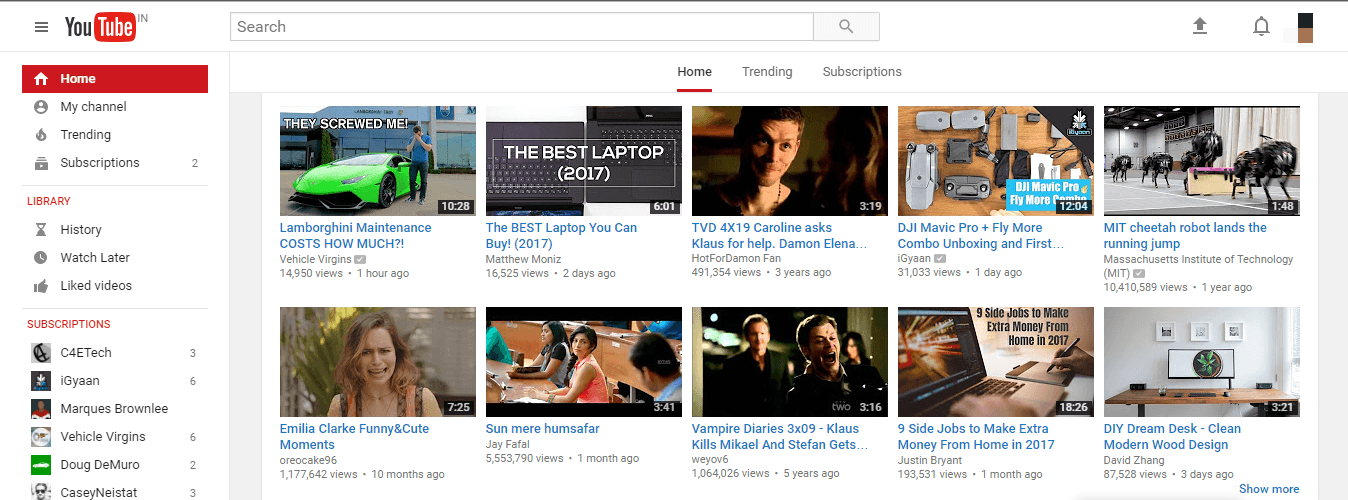
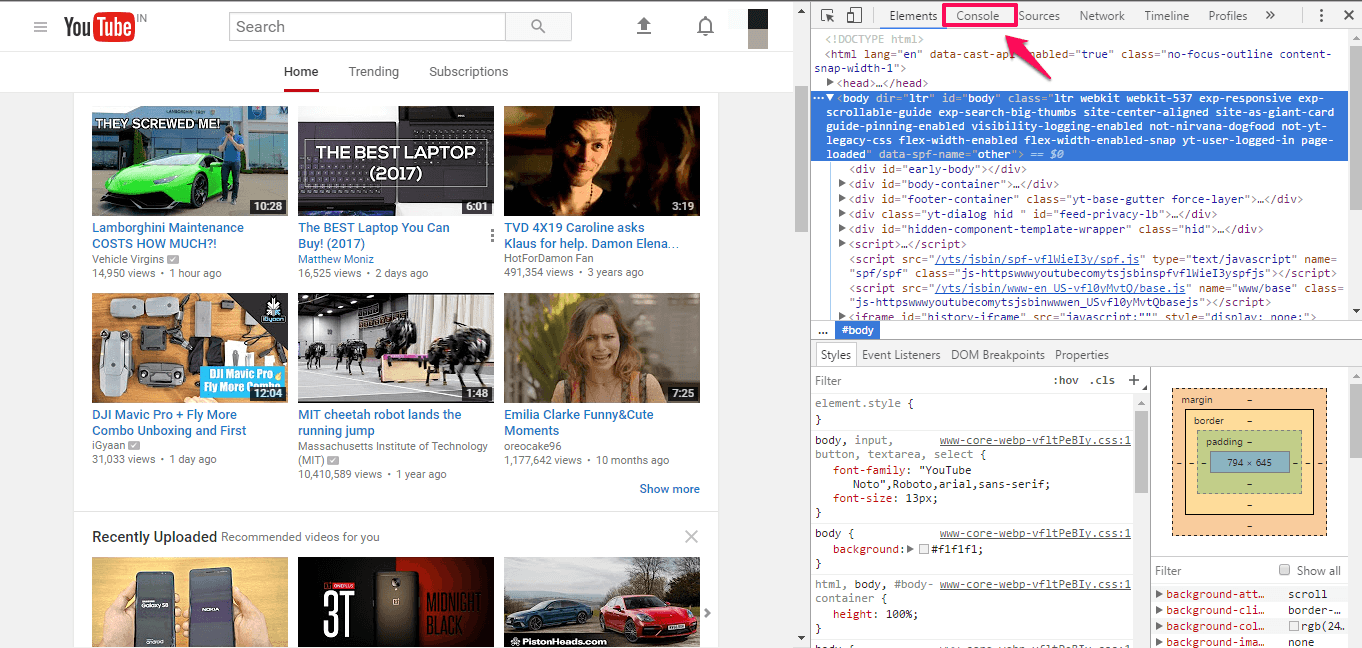
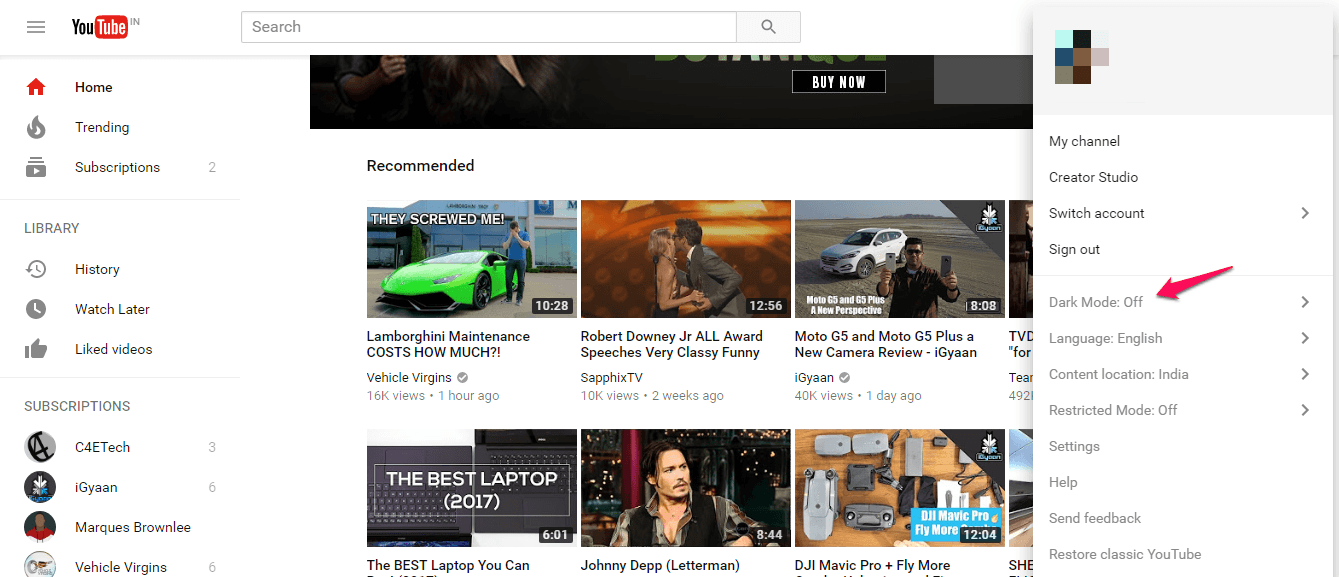
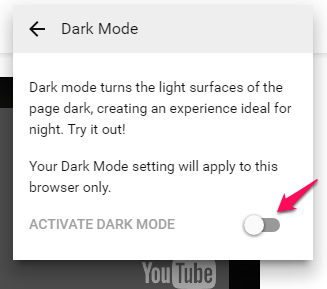
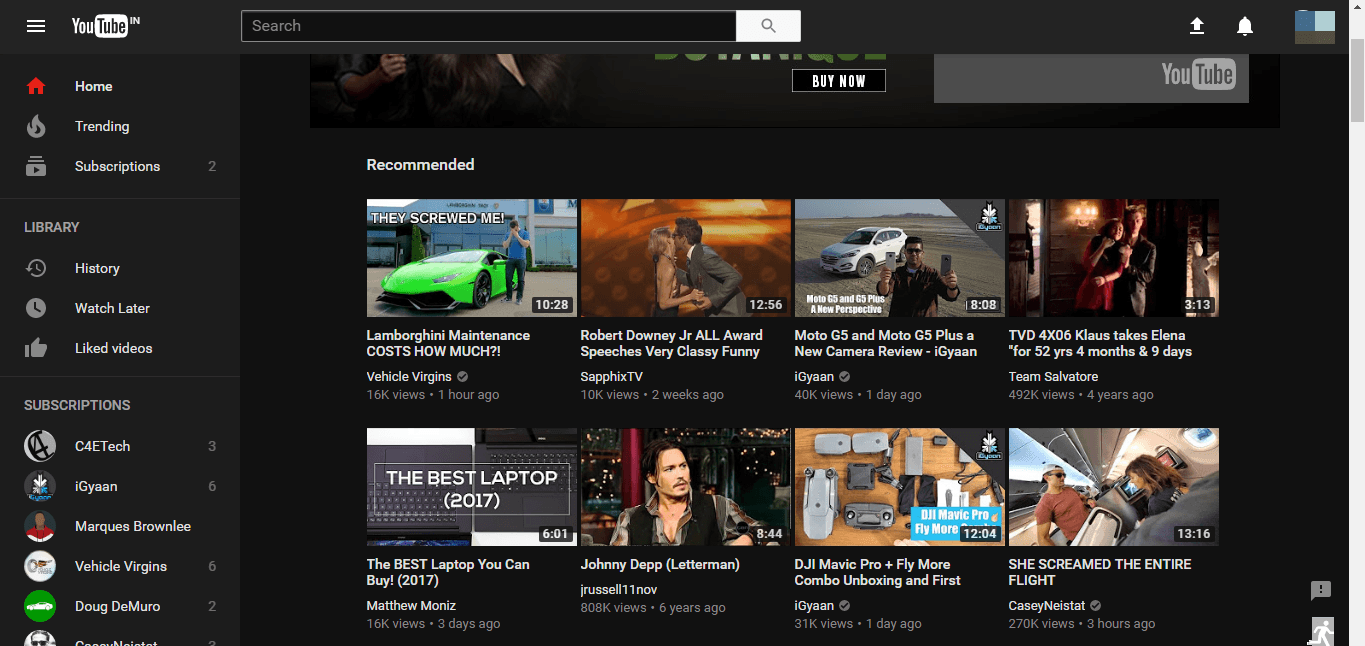
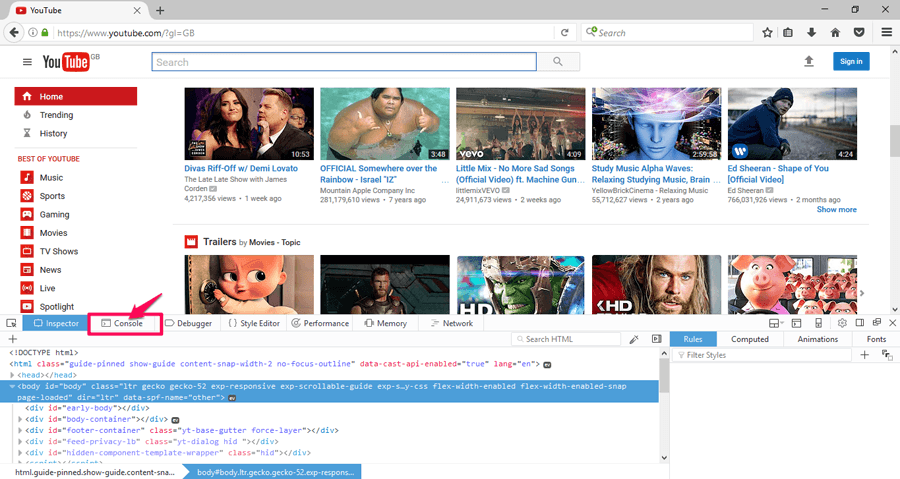
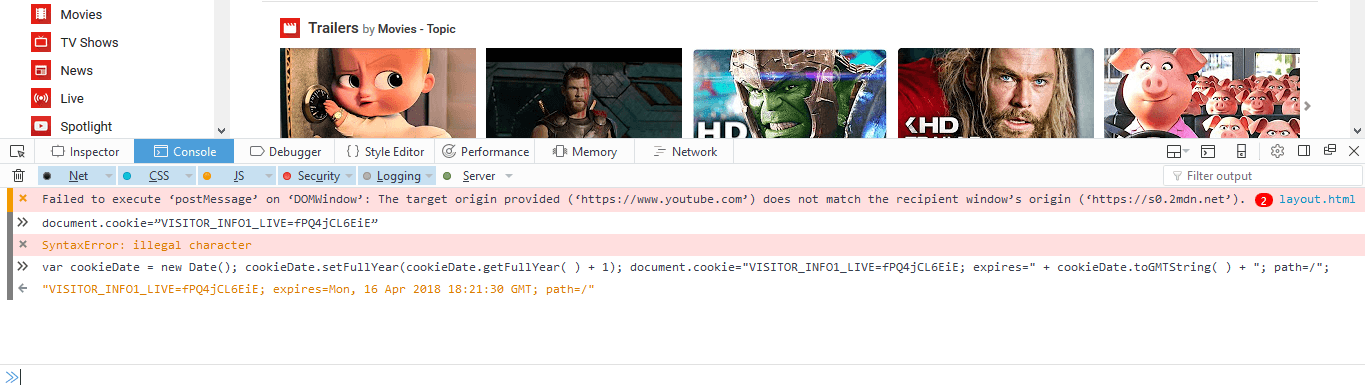
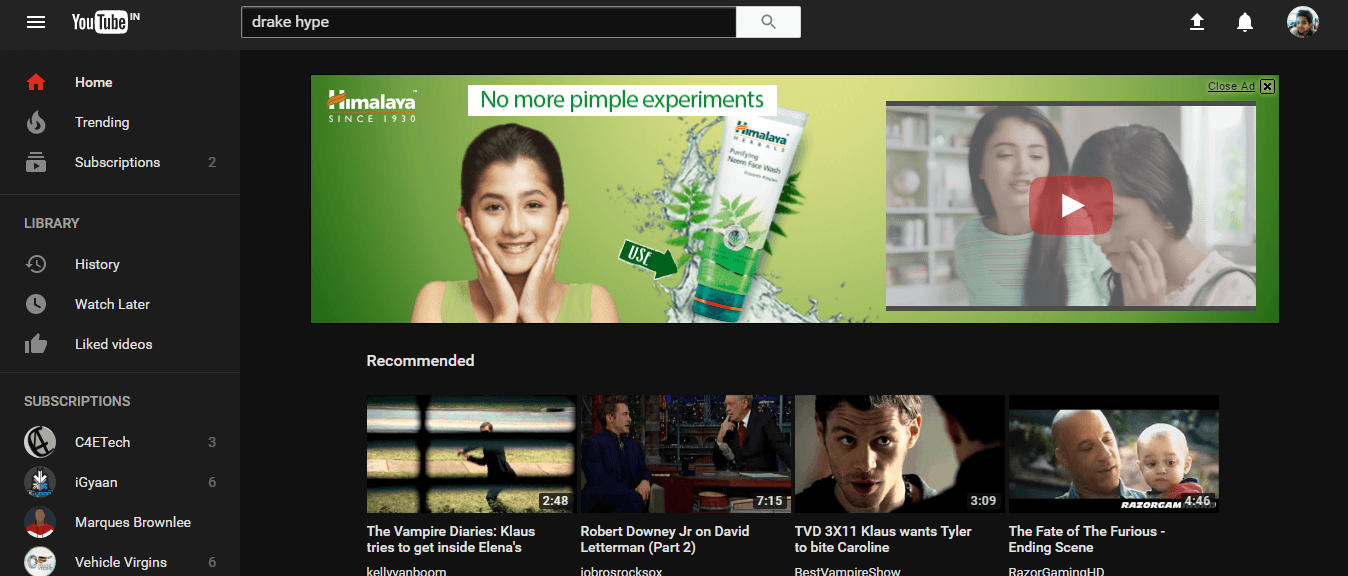




No comments:
Post a Comment